cheekymonkey
New Tools
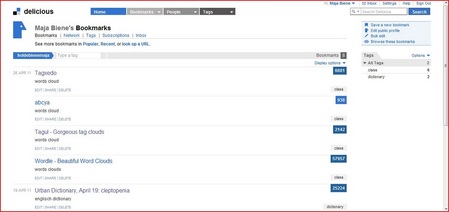
In the course
"New Media in Foreign Language Education" we were presented new tools
and websites, which could be useful for those of us who become teachers. In the
beginning I was not aware of any of the tools we were working with, therefore,
making it hard to understand how a website works immediately without previous
knowledge. We first got to know about social bookmarks by watching a funny clip
explaining their main functions. Instead of using a browser for bookmarks, you
can make use of just one website. If you save your bookmarks on delicious.com, you can then
access it on any computer where you have added the delicious tag button to your
browser. After registering on the website, you have to add the buttons so that
you are able to organize your bookmarks by tags. If you encounter a website
which you would like to save as a bookmark, all you have to do is tag it to
your browser using the tag button. Adding keywords and tags to your bookmarks
will help you organize your bookmarks, and secondly recognise them. I tagged
the website www.tagxedo.com. The handy
thing about social bookmarking is that you are able to share your bookmarks
with your fellow students, which enables me to access their bookmarks, provided
that they are made public.
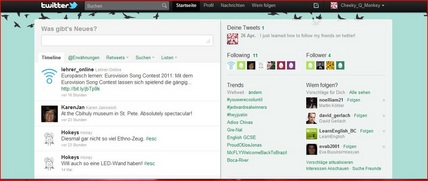
After learning about social
bookmarks we got to know about twitter. With www.twitter.com you can “tweet"
or write something that will be spread to all your followers on your twitter
account. E.g. you can type in a link involving an interview with a teacher and
then let your followers know about it, enabling them to make the most of the
link too. Your followers are able to comment on it or tweet something else
which might be of interest to you. The unique thing about twitter is that your
tweets are restricted to a maximum of 140 characters.
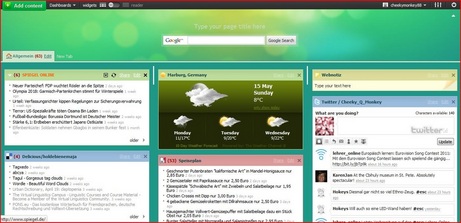
The next website we used was
called www.netvibes.com, which enables you to create
your own personal dashboard. Type in, for instance, "spiegel online"
and you can easily get a RSS for your personal dashboard. It is possible to add
up to six different RSS feeds on your dashboard, which displays a miniature
version, called a "widget," enabling you to view each one at a
glance. This is pretty useful because you do not have to switch between your
tags, but rather stay on your dashboard and scroll through. I really like this
website and I am using it right now for personal purposes because it provides
all my favourite websites on just one page. Like on many other websites, you
can choose between a variety of designs to make it more personal.

Finally, we
were presented with three different websites which can be used to create word
clouds. In order to create a word cloud you merely have to type your chosen
words in and the website will transform them into a word cloud. After that you
are able to change the design and colour of the cloud giving it a more creative
touch. Word clouds might be useful for teachers who, after discussing a certain
topic in class, can present the pupils with a word cloud summarising the
content and highlighting specific words. Word clouds
are eye-catching illustrations, which arouse curiosity and
provide a nice alternative to mind maps. On the right hand side you can see a
world cloud that I created showing my expectations of this course. Please feel
free to click on the image as it will lead you to the website I used!
Last but not least, this very website was introduced to us. I have never created a website before and I am quite surprised that you can make one so easily, without putting in loads of effort. My only concern is with the seemingly limitless number of possibilities available and not being able to keep them all in my mind, however, they are all intriguing.
So far I have really enjoyed this class because I feel that I am learning something new each session.
Last but not least, this very website was introduced to us. I have never created a website before and I am quite surprised that you can make one so easily, without putting in loads of effort. My only concern is with the seemingly limitless number of possibilities available and not being able to keep them all in my mind, however, they are all intriguing.
So far I have really enjoyed this class because I feel that I am learning something new each session.
